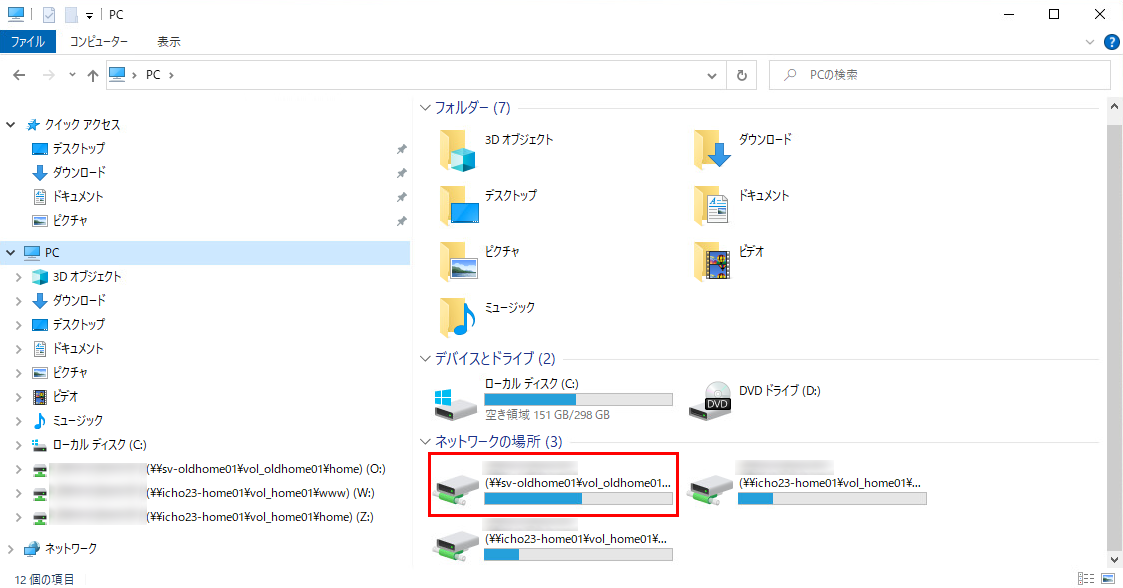The Zengaku Computer System has been switched from the old system to the new system. The new system is available for use.
Sunday, March 12, The Zengaku Computer System was updated from the old to the new system.
March 13 (Mon) Trial operation period of the new system begins
March 27 (Mon.) Start of the main operation (official operation) period
Prior to this, the mail system was switched over.
February 27 (Mon.) Authentication system for student @s mail changed.
March 5 (Sun.) Mail system migration.
During the trial operation period, you can try out the terminals and servers of the new system. However, since this is a trial operation period, the system may become unstable or some software may not be available due to adjustment work or configuration changes. Some software is currently being installed.
The user home files that each user used in the old system can be accessed from the O drive in the Windows environment of the new system.
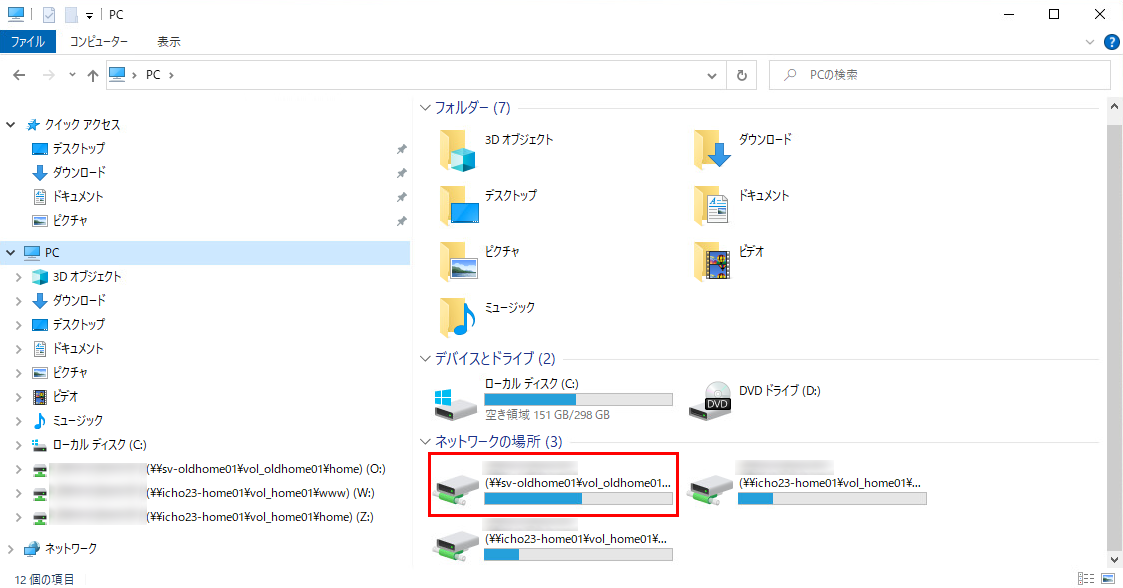
Web pages have also been switched to the new system.
Relatively major changes between the old system and the new system are listed below. Please refer to the above web page for details.
====================
- Email user authentication is now Microsoft 365.
- Email addresses have been unified to @u.
- Windows OS on the terminal is now Windows 11.
- There are now two types of printers: monochrome printers and color printers. Depending on which printer is used, the number of print points consumed changes.
- IP addresses of terminals, servers, and various equipment have been changed to those of the new system.
- Shako satellite and CEGLOC satellite have been added to the system.
====================
The past announcements regarding The next Zengaku Computer System are as follows.
title:Transferring user home files from the current system to the new system (Details)
Publication Date:2023/3/9
title:E-mails of Zengaku Computer System
title:Active! mail forwarding settings migration
Publication Date:2023/2/28
title:Change the @s Email System (Note: Closed to public)
Publication Date:2023/2/21
title:Migration Schedule to the next Zengaku Computer System (Note: Closed to public)
Publication Date:2023/2/9
title:Regarding Remote Access and User Home File Transfer in the next Zengaku Computer System
Publication Date:2023/2/7
title:The website for the next Zengaku Computer System is now available (January 31 postscript)
Publication Date:2023/1/26