You can publish Web contents using HTTPS on the Zengaku Computer System.
Publication via HTTP was discontinued in February 2022.
Application for publishing Web content
To publish your wwws directory on the Web, please apply from the “Applicant for web service” menu of the User System (accessible only from on-campus) . Unless you apply, you cannot use the wwws directory described below.
Uploading Web contents
On a terminal of the Zengaku Computer System or by remote access, put the contents (HTML files, etc.) which you want to publish in the wwws directory under your home directory.
For example, if you put an HTML file named aaa.html in the wwws directory, then the file is published as a Web page whose URL is

* Note: Once files are placed in the wwws directory, those files will be released to the whole world and can be viewed by anyone (except for access restricted parts). Please only put files that you certainly want to publish.
For easy access restriction please make a directory named local_only somewhere in wwws. Content placed in local_only directory can be viewed only from terminals of the Zengaku Computer System (including remote desktop).
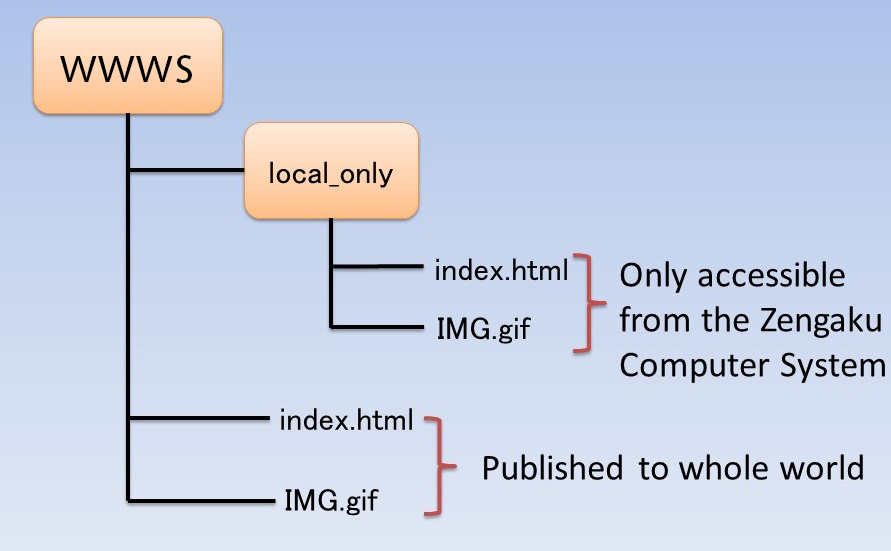
Even if it is not directly under wwws, access will be restricted in any hierarchy as long as it is a directory named local_only.
For the specific location of the wwws directory, please refer to the following.
The wwws folder seen from Windows
Launch the explorer, select “This PC” (or “PC”) in the left menu, and open the W: drive in the “Network locations (ネットワークの場所)”.
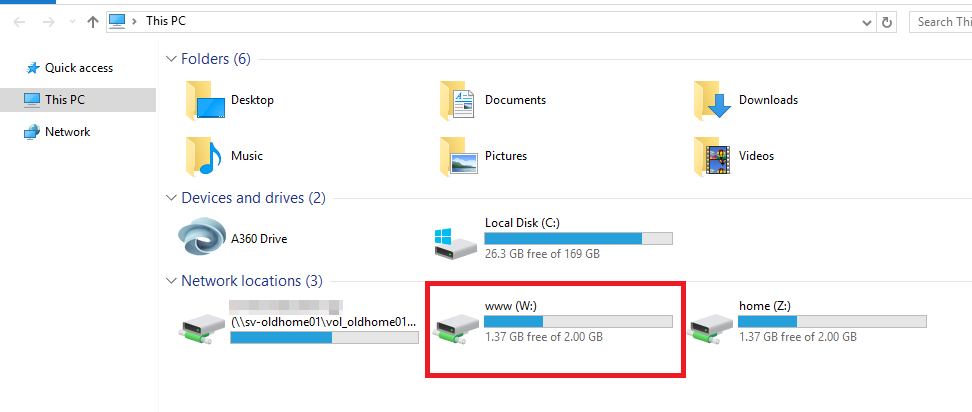
Then you will find the wwws folder in the W: drive.
The wwws directory seen from Linux
The wwws directory will be located in your home directory. The path is /home/Username/wwws (however, this is a symbolic link, in fact it is /www/Username/wwws).
By remote access
Please refer to this page for details of remote access.
- When connecting to Windows Desktop or Linux Desktop, it is the same as above.
Upload content for publication
- When uploading files or data created (edited) on your computer to the public folder (wwws), please connect to the following server.
the server name:icho01.u.tsukuba.ac.jp - To have SFTP access (port 22), connect to icho01.u.tsukuba.ac.jp.
If you are from off-campus, you need to use VPN Service or log in with public-key authentication. The wwws directory will be located in your home directory. The path is /home/Username/wwws (however, this is a symbolic link, in fact it is /www/Username/wwws). - FTP access (port 21) is not accepted.
Using CGI
For details on how to use CGI please refer to this page.
Confirming log data of Web and CGI server
To check the Web server and CGI server access log and error log, please follow the User System (accessible only from on-campus) .