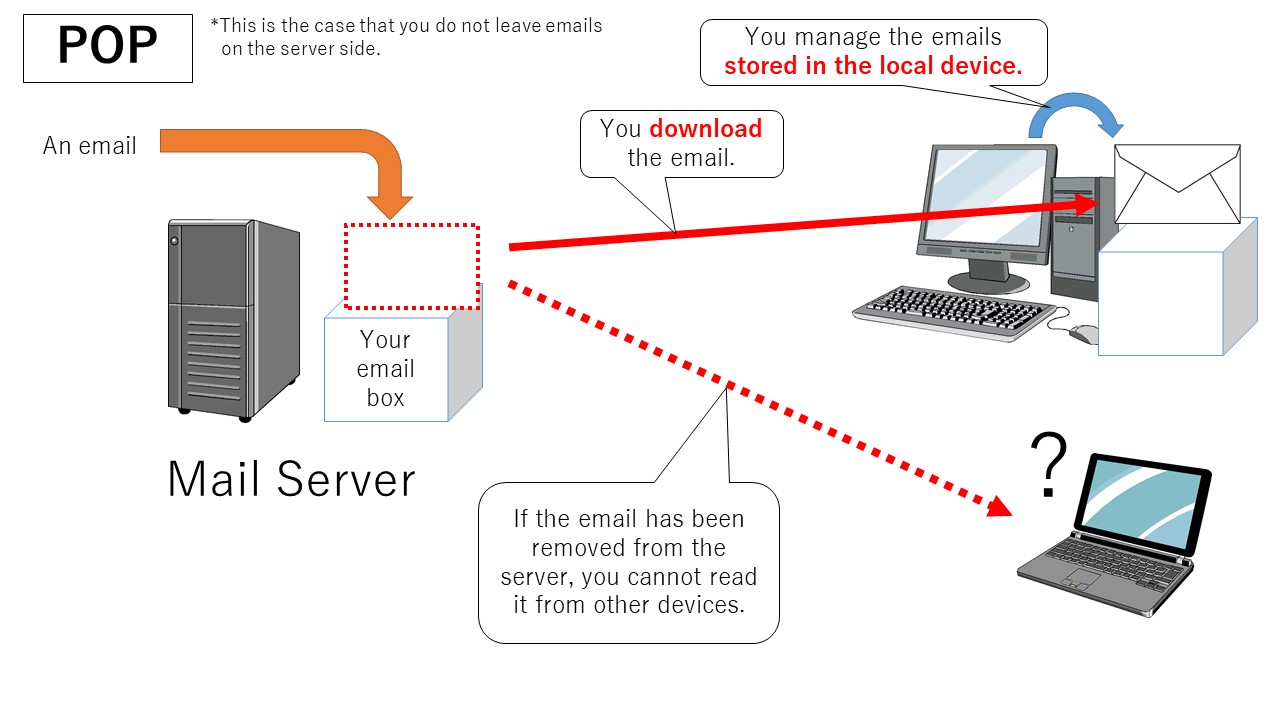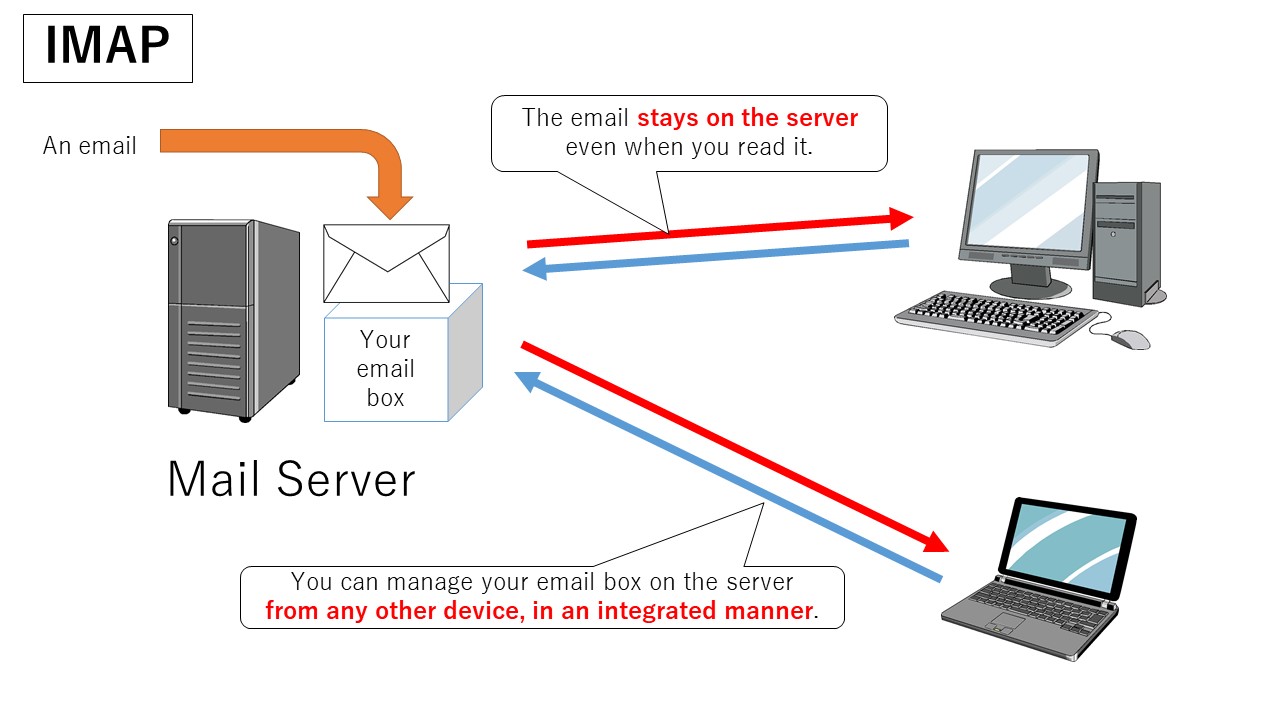This article explains about two different protocols, POP and IMAP, used to receive email. While we basically recommend using IMAP, please understand the characteristics of each protocol and choose the one that fits your usage.
- In POP you manage emails stored in your local device.
- In IMAP you manage emails stored on the mail server.
- IMAP is suitable if you use one mail account from multiple devices (PC, smartphone, etc.).
- POP is suitable if you use only one device to manage email.
POP
POP is the abbreviation for “Post Office Protocol”. The last standard in common use is the version 3 (POP3) at present (Oct. 2016).
Receiving email is similar to receiving mail at a post-office box. When you receive a letter at your post-office box, the letter is once stored in your post-office box in the post office. To read it, you need to go to the post office. Similarly, when you receive an email via POP, the email is once stored in your email box in the mail server. Then your email client downloads it from the mail server for you to read in your local device.
There may be a problem if you read email using the same email account from multiple devices (PC, smartphone, etc.). In the standard behavior of POP, when your email client downloads an email, the email on the server side will be deleted. Even if you try to read it from another device, you will not be able to read it because it is not left in your email box in the server. To solve this problem, you can choose to leave emails on the server in most email clients. By doing so, even if a device has downloaded an email, you can read it from another device. Please remember that in POP, email management, such as setting read/unread flags or sorting email into folders, needs to be done for each device individually.
IMAP
IMAP stands for “Internet Message Access Protocol”. The latest, version 4 (IMAP4), is widely used.
Unlike in POP, in IMAP you manage emails stored on the server.
Speaking by analogy to the post-office box service, in IMAP you read a letter at the post office with the letter kept in your post-office box. You can even organize your post-office box and manage all your mail there. In IMAP, what you do on a mail client is recorded on the server side and it will be reflected on any device you access your email with.
Which protocol should I use?
Basically we recommend using IMAP, especially if you want to read/write email on multiple devices or if you want to use a mail client in conjunction with Web mail.
Please be aware that in the Zengaku Computer System the email capacity for each user is limited. In IMAP, emails are accumulated in the server unless you delete them by yourself. Thus you need to delete unnecessary emails so that you will not exceed the capacity limit. For the instructions on how to confirm your usage or how to move emails to another location (such as a local device), please refer to this page.
On the other hand, if you manage email from only one device and do not want to care about the server-side capacity limit, you should use POP and set up your email client not to leave emails on the server.
It is not advisable to use POP from multiple devices. If you do so, emails will be separately stored into the different devices unless you have set up your mail client to leave emails on the server side. If you leave emails on the server side, however, you have to care about the capacity limit as is the case with IMAP.
Besides, you need to manage emails on each device independently. All this requires time and effort. If you are currently using POP in such a way, we recommend you switch to IMAP.
How to change to IMAP from POP
To change from POP to IMAP, verify first whether your email client supports IMAP. (For example, Outlook and Thunderbird support IMAP.) If not, you need to switch to another email client.
To change your account from POP to IMAP in your email client, refer to the following steps:
- Set your existing POP account not to check for new messages automatically.
- Create a new IMAP account.
- Transfer your emails in the POP account to folders in the IMAP account, or to local folders.
- Delete the POP account.
[FYI] Switch from POP to IMAP account in Thunderbird
Offline usage
Depending on your environment, you might want to store emails in a local device so that you can read them offline. For example, if your device is not always connected to the Internet or if the line speed is very slow (or access to the Internet is available on a pay-per-use basis). In POP you can read emails offline since they are stored in the local device. In IMAP offline use is also possible, depending on the settings of your email client.
If you are likely to read emails offline via IMAP, you should check the settings of your email client. In the case of the latest version of Thunderbird, emails are by default downloaded to the local device and you can read them offline. See this page for details.