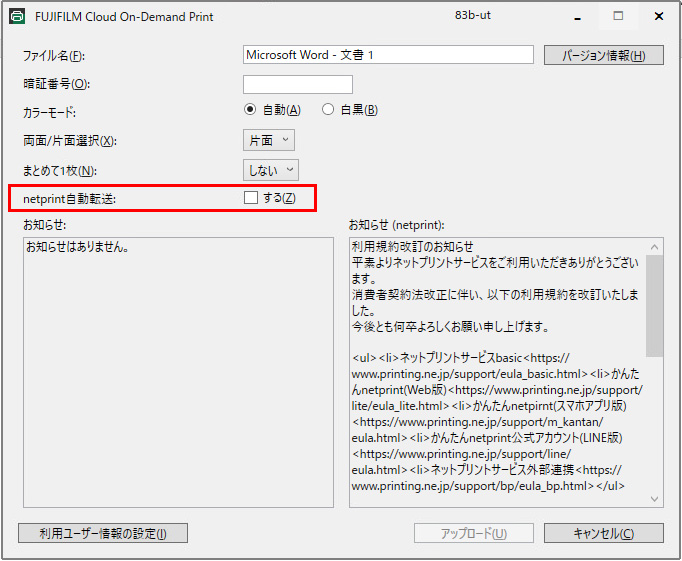The recent update on the Zengaku Computer Printing System has enabled users to print at their own expense from multi-function printers.
(Note that, regardless of this update, each user can continue using their free yearly print quota.)
Currently, MARUZEN campus shop in the 3A building of Area 3 is the only location on campus which has a multi-function printer. However, we have a plan to increase the number of locations where a multi-function printer is available to use.

For payment, either cash or a transportation IC card such as Suica or PASMO can be used. To start printing, insert your IC card into the IC card reader or put coins into the coin slot. Then release your print job from the printer.
If a problem such as paper out or paper jam occurs, ask staff at the shop.

Printing procedures are as follows:
First submit a print job to the printing system through a computer or a remote desktop belonging to the Zengaku Computer System.
- Printing a file
Open the file you want to upload and choose “Print” from the menu. - Selecting a driver
In “Printer”, select “Zengaku_Printer(Charged)” and click on “Print”. - Setting up a password
Set up a password. (It has to be a fourdigit number.) Then click on “Upload”.
*Note down the password.
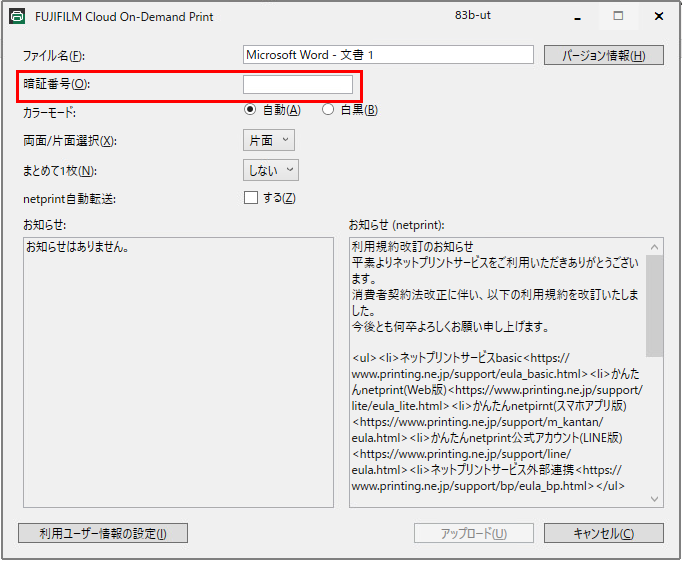
- Receiving an upload completion message
A message saying completion of file upload will appear. By clicking “Send a message by email”, you can send the reference number to an email address.
*Note down the reference number. - Then release the print job from a multi-function printer within 24 hours.
The printing system is operated by FUJIFILM Business Innovation “Cloud On-Demand Print”. If you use a printer supporting the Fuji Xerox system at an off-campus location such as a 7-Eleven, you can print from it. To print off campus, enable “netprint 自動転送” (check “する(N)”) when uploading a print job.
Then the job will be sent to the netprint system and a print reference number will be issued. Printing will be completed by entering the reference number and the password at the printer.
Printing charges differ between on-campus and off-campus printers.
The printing charges on the printer at MARUZEN campus shop are as follows:
- A4 or A3 Black & White -10 yen per page
- A4 Color – 50 yen per page
- A3 Color – 100 yen per page
Examples:
・I chose “black and white” and printed two pages.
→ 20 yen (regardless of whether you have chosen one-side or both side printing)
・I chose the color as “自動 (auto)” and printed 2 pages. One page is printed in color, the other in black and white.
→ 60 yen
Note: Payment is made when you take out the transportation IC card.
You can upload a print job to On Cloud On-Demand Print through a dedicated smartphone/tablet app.
For the instructions, read “Printing with a smartphone/tablet”.
Reference Materials:
How to use the multi-function printer located at the MARUZEN campus shop