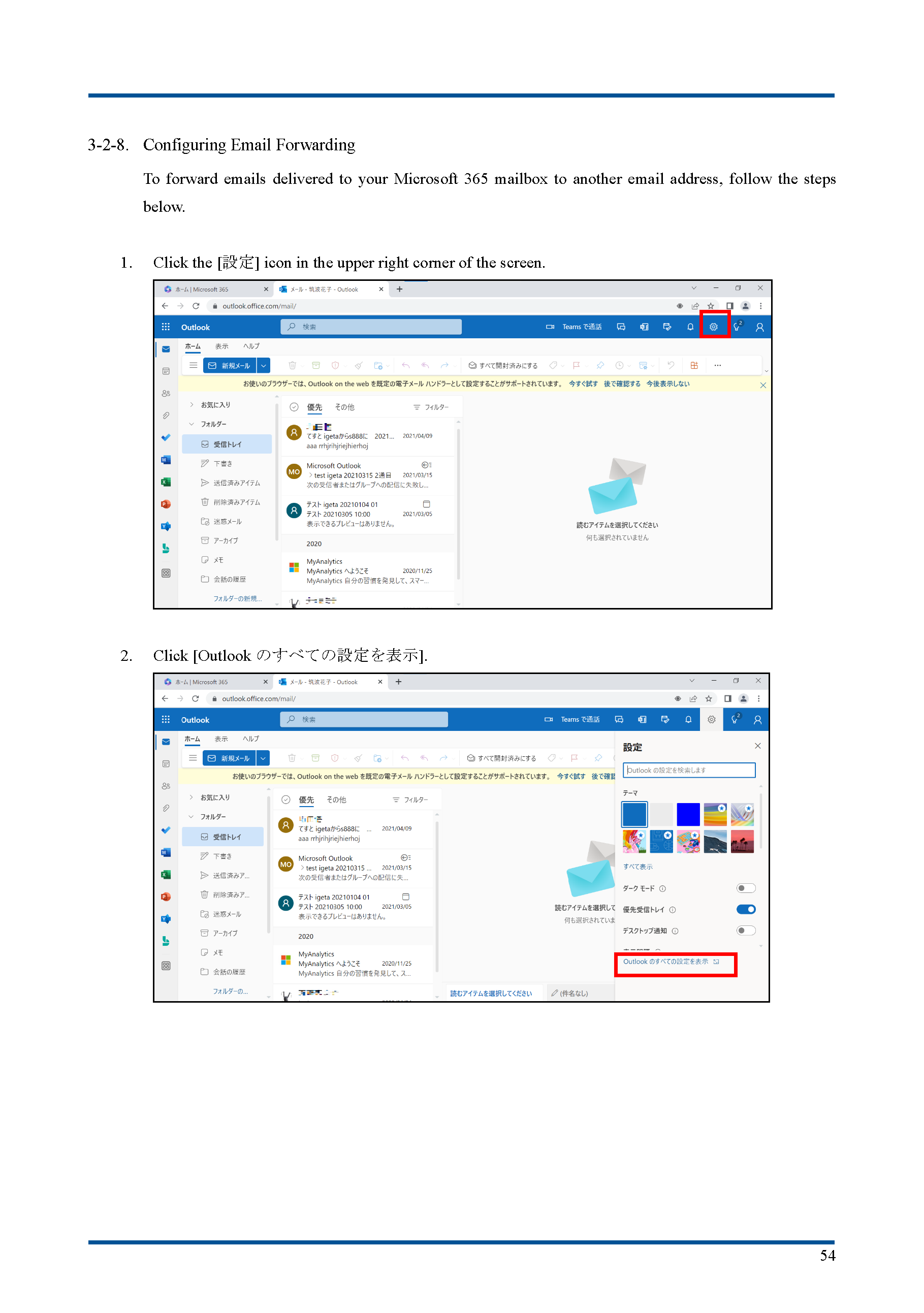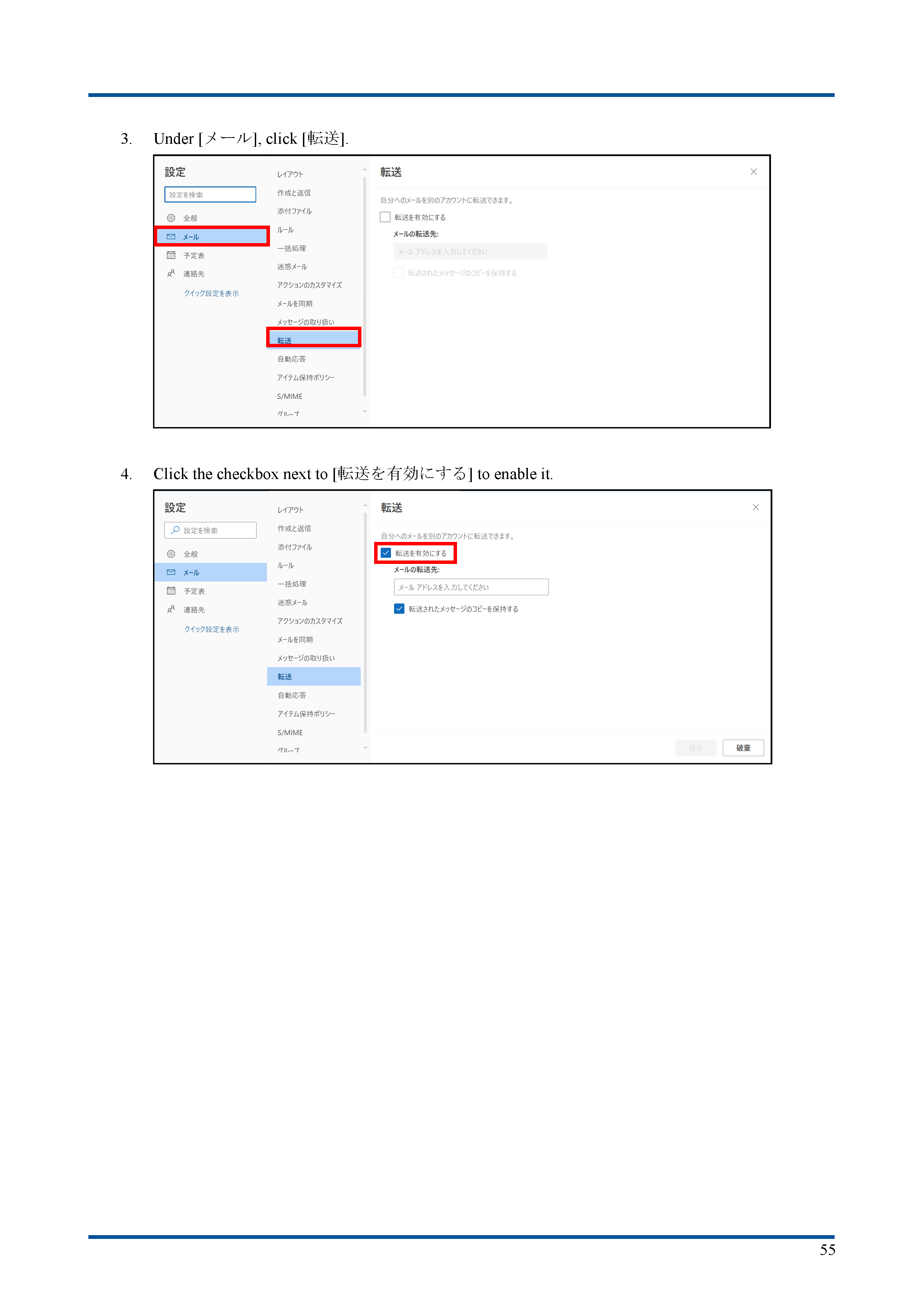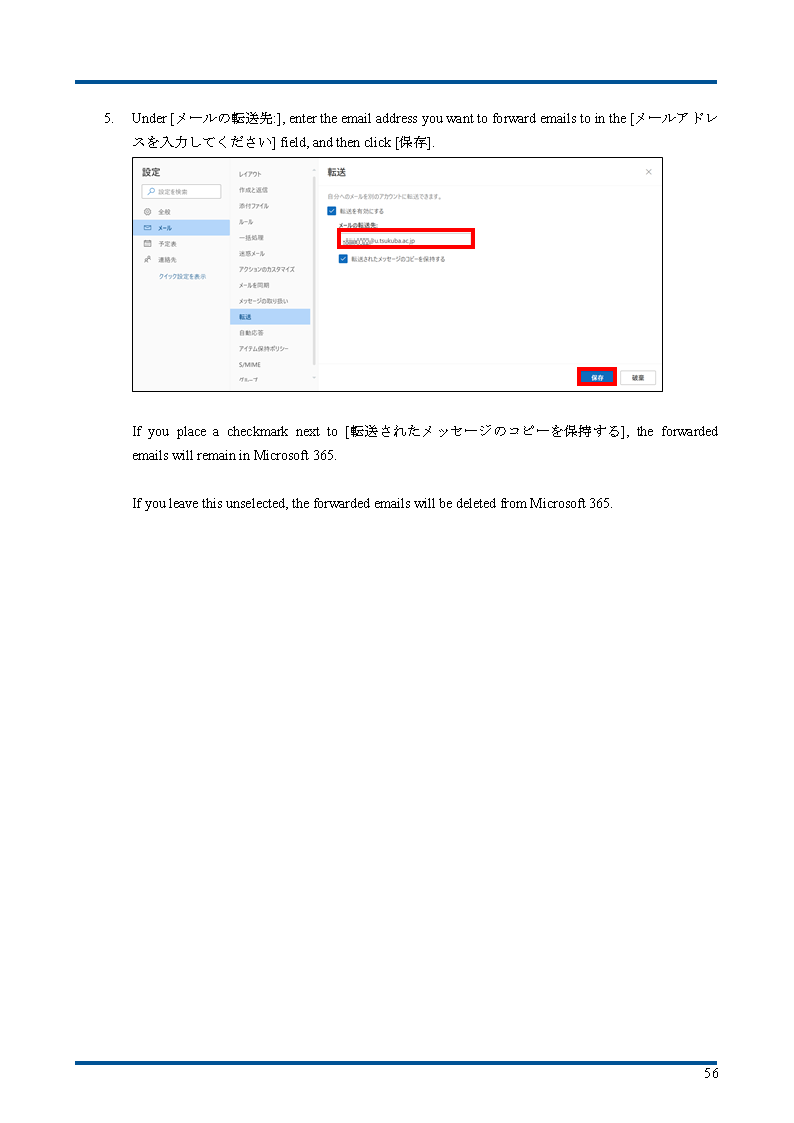In recent years, Microsoft and others have discouraged email forwarding.
If you have forwarding set up on M365, you will be prompted with a dialog asking if you want to disable it each time you sign in.
Our University does not recommend email forwarding.
Please activate mail forwarding from “Microsoft 365” forwarding setup menu.
After activation, please confirm that the forwarding settings are correct (e.g. by sending a test email).
Notes
- Please be careful not to create a loop on the forwarding route. Especially, those who set up forwarding @u address → @s address should never set to forward @s address → @u address.
- The size of your mailbox that can be stored on the server is limited. If you check “Keep a copy of forwarded messages” below, please occasionally check the usage, delete unnecessary emails, backup the necessary emails before deleting, etc. Please be careful to fit within the capacity limit. (To check your mailbox usage, After signing in to Microsoft 365, click on the gear icon at the upper right corner, select [View all outlook settings]-[Mail]-[General], and click on [Storage] in the appeared menu. Then your mailbox usage will be displayed at the right.)