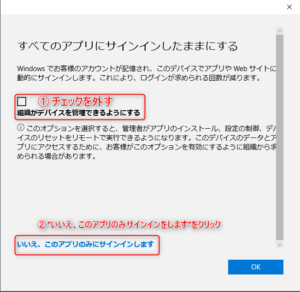Please check the following announcement for the latest information on this problem. Information before it became an FAQ is also available.
How to resolve the problem when authenticating Microsoft Office products on a satellite device
- Open [Start] – [Settings] – [Accounts] – [Access to work or school].
- Click [Disconnect] when the connected accounts are displayed.
- Two confirmation dialogs will appear in succession. Click [Yes] on the first dialog and [Disconnect] on the second dialog.
When asked to restart, do so. - After completing the above, start the Microsoft Office product again and enter your @u email address and password when the dialog box appears.
This trouble may also occur when you use a satellite device with an account that you signed in to without following the settings below when signing in at the time of Office product startup on your PC.
This procedure is different from the setting when using Office products on a satellite device. Please be careful.
The following is a reference to an image posted on the A.C.C.C. Web.