If a Word document contains a chart with color, it may be handled as color data even if monochrome is specified in “Printer Properties”. It seems to be due to the specification of Word file format (.docx). To print in monochrome, set it to monochrome on the on-demand terminal or send it to the on-demand terminal as monochrome data by one of the following operations.
- Make charts grayscale
Select each chart on Word, make it grayscale by [Design]-[Change Colors], and perform printing.
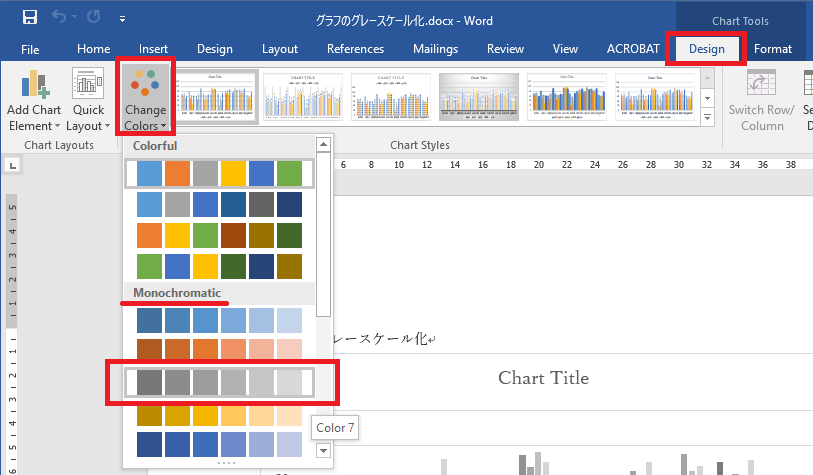
* In this method, you need to make all charts in the Word document grayscale one by one. - Convert to Word 2003 file format (.doc)
Save the file as the type “Word 97-2003 Document (*.doc)” by [File]-[Save As]. However, changing the format may disrupt the appearance.
If you do either of the above and perform printing in monochrome setting (default), it will be sent to the on-demand terminal as monochrome data from the beginning.
Make it monochrome by Adobe Acrobat
In addition to the above, there is also a way to convert the document into PDF, and make it monochrome data using “Print Production” tool of Adobe Acrobat. The procedure is as follows:
- Open the PDF file with Adobe Acrobat Pro DC.
- Add [Tools]-[Print Production].
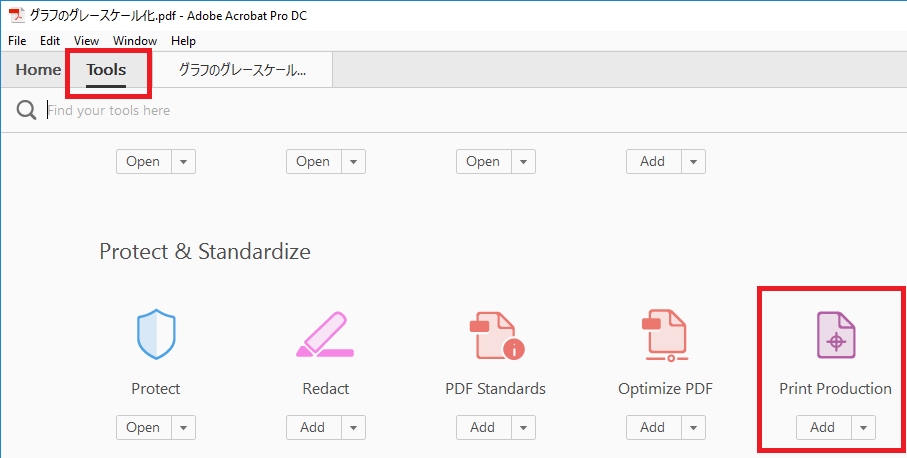
- Select [Print Production]-[Convert Colors].
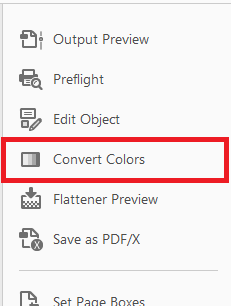
- Set “Conversion Profile” to “Dot Gain xx%” and click on “OK”.
* In the part of “xx”, select a shade as you like.
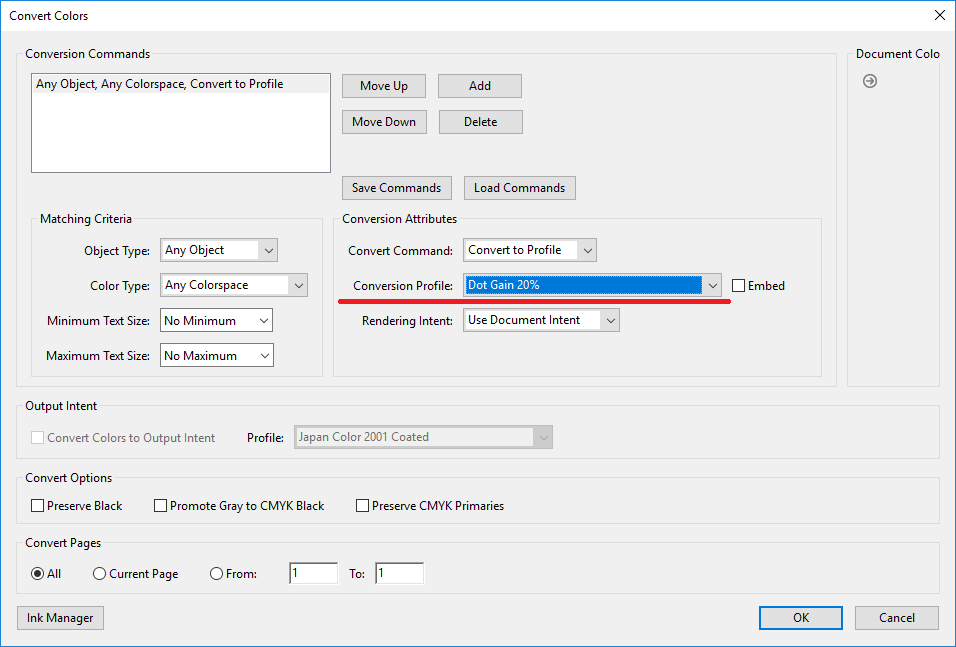
- Perform printing in monochrome setting (default).