When printing, “Paused” is displayed as the status of the printer. In addition, when you instruct printing, “Printer paused” may be displayed at the lower right of the desktop. Since printing can be done without problems even if it is displayed like this, please disregard the message. If you change the status of the printer from the desktop, printing may not be possible, so please do not do such an operation.
アーカイブ
An error occurs when printing a PDF file. Maybe because a special font is used.
For PDF files that have complicated structures or special fonts, the printing may end with an error. In such a case, if you print “as image” with Adobe Acrobat or Acrobat Reader, it may be possible to print. For the procedure, please refer to the following page:
Quick fix | Print PDF as image
https://helpx.adobe.com/acrobat/kb/quick-fix-print-pdf-image.html
My remaining print quota is not large enough to print it in color. Even if I try to change to monochrome on the on-demand terminal, an error occurs and I cannot print it.
Specify monochrome settings on the application side so that the print request is sent as a monochrome data to the on-demand terminal.
However, in applications such as Word, monochrome data may not be produced as intended, so please refer to the FAQ below for concrete methods:
Even if I send a print request in monochrome setting from Word, for some reason it becomes in color setting on the on-demand terminal.
https://www.u.tsukuba.ac.jp/ufaqs/en-printing-mono/
Even if I send a print request in monochrome setting from Word, for some reason it becomes in color setting on the on-demand terminal.
If a Word document contains a chart with color, it may be handled as color data even if monochrome is specified in “Printer Properties”. It seems to be due to the specification of Word file format (.docx). To print in monochrome, set it to monochrome on the on-demand terminal or send it to the on-demand terminal as monochrome data by one of the following operations.
- Make charts grayscale
Select each chart on Word, make it grayscale by [Design]-[Change Colors], and perform printing.
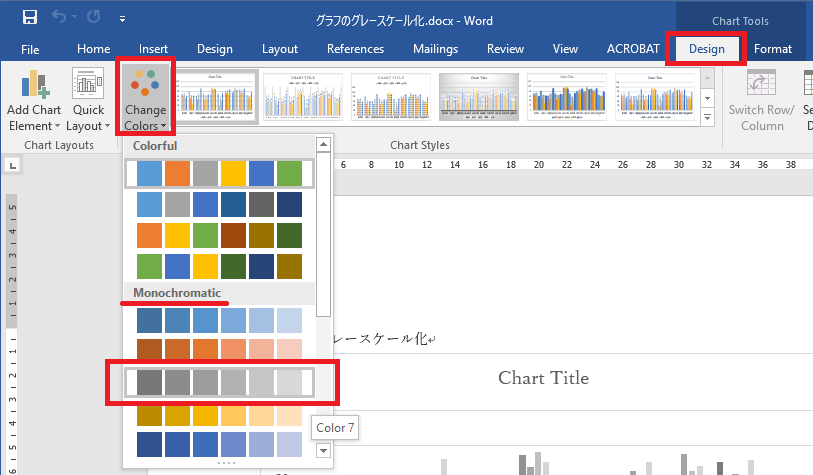
* In this method, you need to make all charts in the Word document grayscale one by one. - Convert to Word 2003 file format (.doc)
Save the file as the type “Word 97-2003 Document (*.doc)” by [File]-[Save As]. However, changing the format may disrupt the appearance.
If you do either of the above and perform printing in monochrome setting (default), it will be sent to the on-demand terminal as monochrome data from the beginning.
Make it monochrome by Adobe Acrobat
In addition to the above, there is also a way to convert the document into PDF, and make it monochrome data using “Print Production” tool of Adobe Acrobat. The procedure is as follows:
- Open the PDF file with Adobe Acrobat Pro DC.
- Add [Tools]-[Print Production].
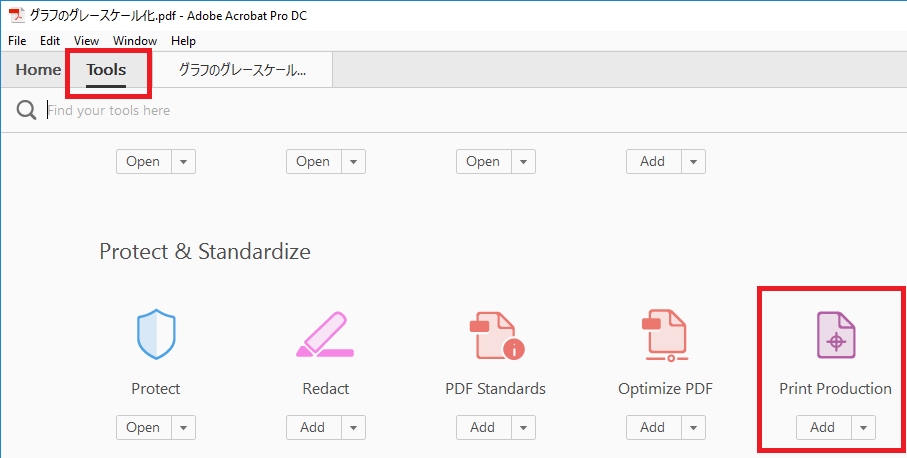
- Select [Print Production]-[Convert Colors].
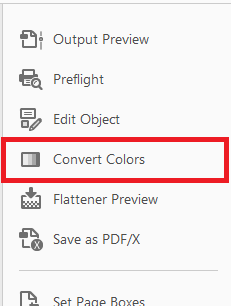
- Set “Conversion Profile” to “Dot Gain xx%” and click on “OK”.
* In the part of “xx”, select a shade as you like.
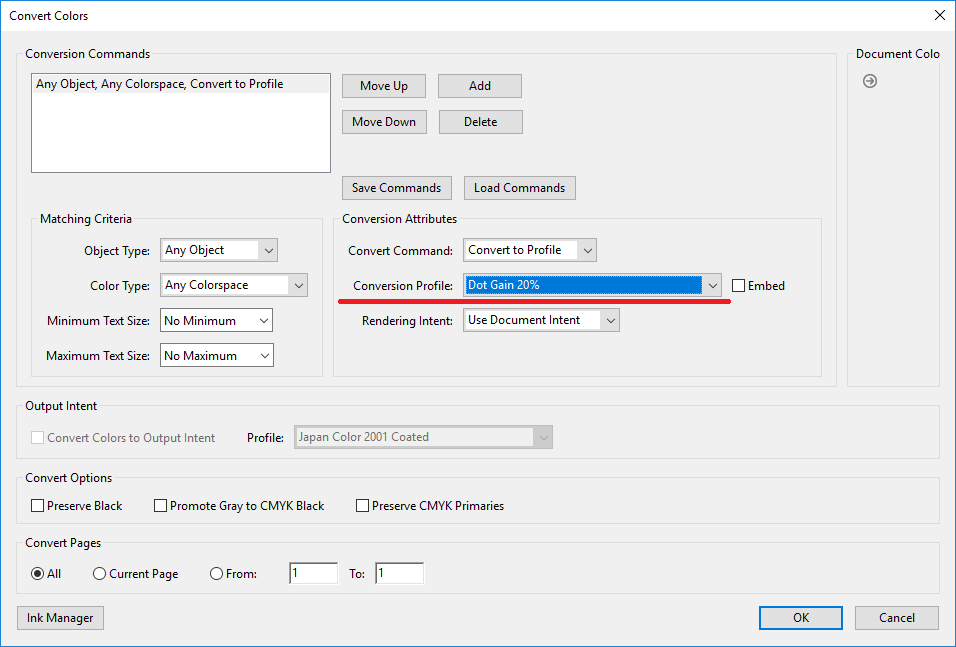
- Perform printing in monochrome setting (default).
It is not printed in the intended size. / Are there any limitation for printing paper?
Users can use only A4 size paper the university prepared because the other kind of papers may cause some trouble.
When printing from application, please print with paper size A4.
I have reached the maximum number of prints I can make.
Please refer to Increasing the yearly print quota.
Is there a restriction on the number of prints?
Yes. Please refer to Yearly print quota.
When printing from remote access, which printer can I use?
You can use the printers in any satellite room. Please refer to Satellite Rooms.
My printing job does not appear on the on the printer’s touch panel.
Check the following issues first:
- Over 24 hours have passed since your job submission
- You have reached the maximum number of prints allowed
If none of the above apply, you can inquire at:

Make sure to include your name, your user ID, as well as the place and date/time when you attempted to make the prints.
I want to print something.
Please refer to Printing.
The number of points used is double (2 points for monochrome and 10 points for color) after duplex printing.
Immediately after duplex printing, the remaining point balance will be the value consumed twice. This is due to the fact that the server will restore half of the points after printing. The point return is not reflected in real time on the touch panel. To check the exact remaining points, please log out of the printer and log in again to check.
Cannot print files on the cloud with web printing
WEB Printing uploads and prints data stored in the operating terminal. Direct printing of data on the cloud (e.g. Google Drive or OneDrive) is not supported.
If you want to print a file in the cloud, please download the data to the device itself and then upload the downloaded data for web printing.