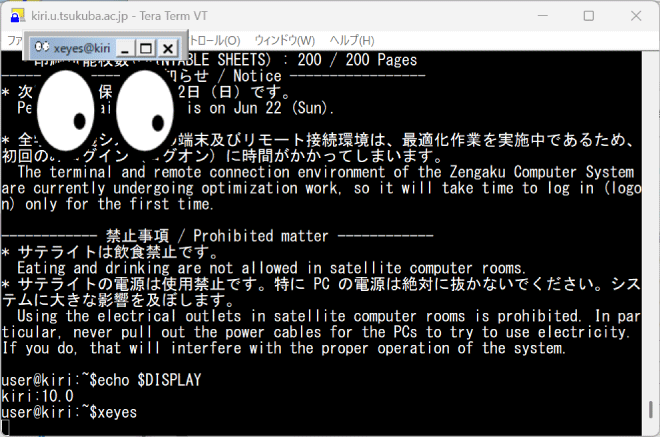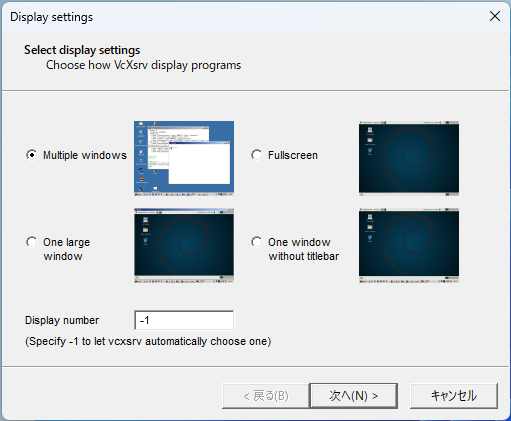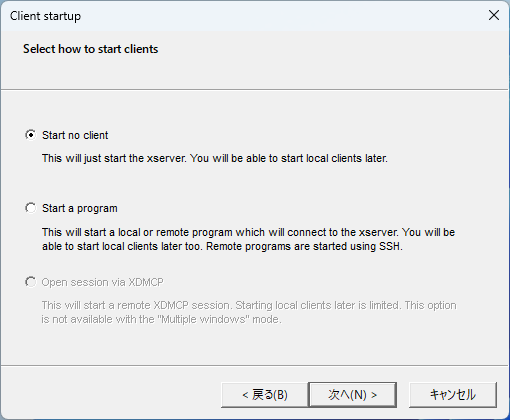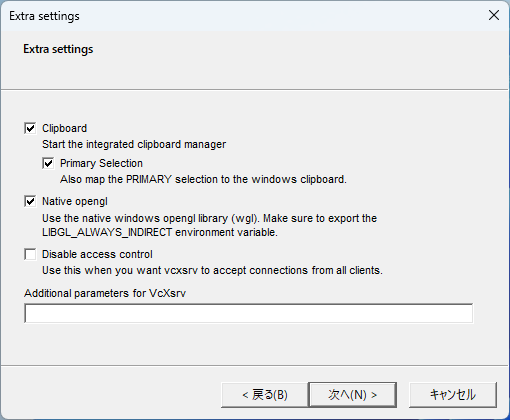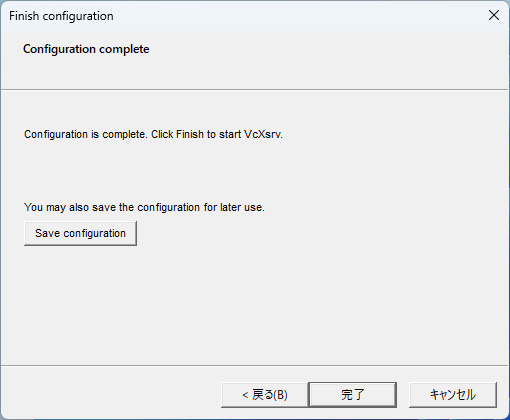You can forward the screen of a Linux desktop application to your own PC (Windows) via SSH connection.
This section describes the setup procedure in the following environment.
- SSH Host : Linux server on the Internet or intranet
* X11Forwarding must be allowed on the server side. - SSH Client : Tera Term (Download : GitHub)
- X Server : VcXsrv Windows X Server (Download : SourceForge)
* Or your favorite X server.
First, install Tera Term and VcXsrv in your PC and set up the Tera Term as follows.
- Click [Setup]-[SSH Forwarding…] on the Tera Term menu bar. Then check [Display remote X applications on local X server] in the [TTSSH: Forwarding Setup] dialog box.
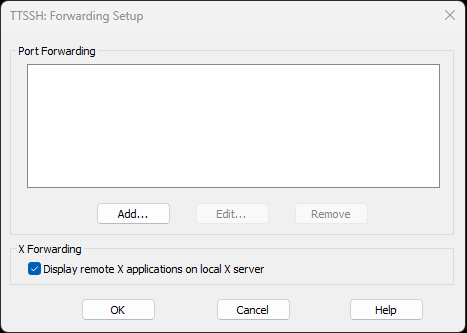
- The following alert dialog box will pop up. Click the [OK] button.
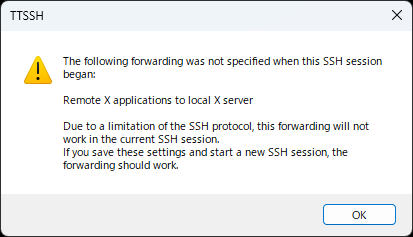
- Click [Setup]-[Save setup…] on the Tera Term menu bar to save the settings.
Next, click the XLaunch icon on the desktop to launch the application and set up as follows.
This completes the setup.
Connect Linux server using Tera Term and if the environment variable “DISPLAY” is set to a value, this is normal.
(The left side of the colon shows the host name of the Linux server you are connecting to, and the right side shows the automatically assigned display number.)
$ echo $DISPLAY kiri:10.0
Below is a screenshot of xeyes.
You can use large applications like Firefox and Mathematica over X11 forwarding. However, it is very slow and not practical.