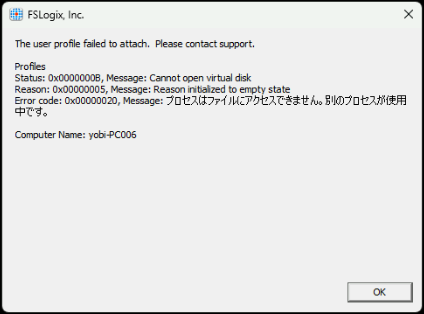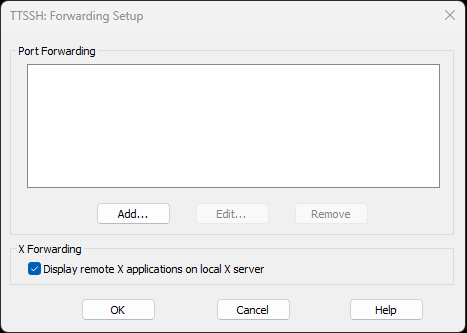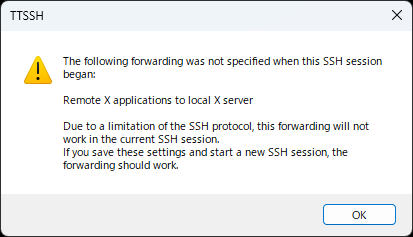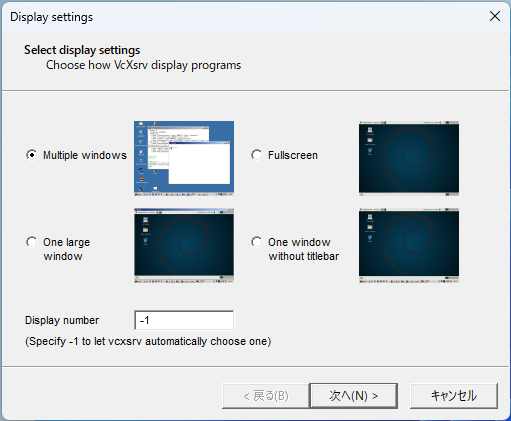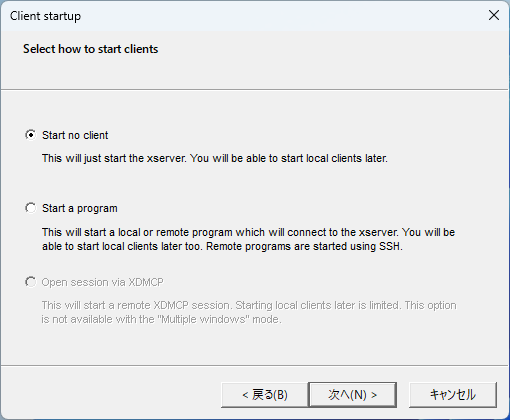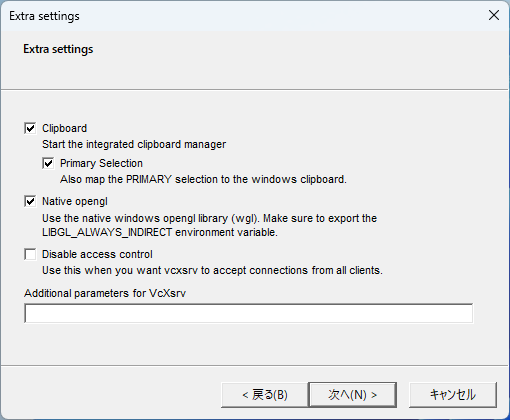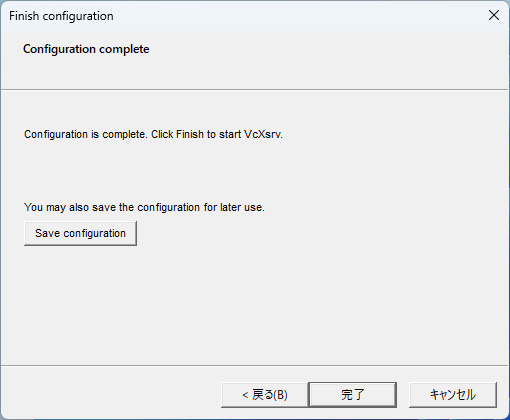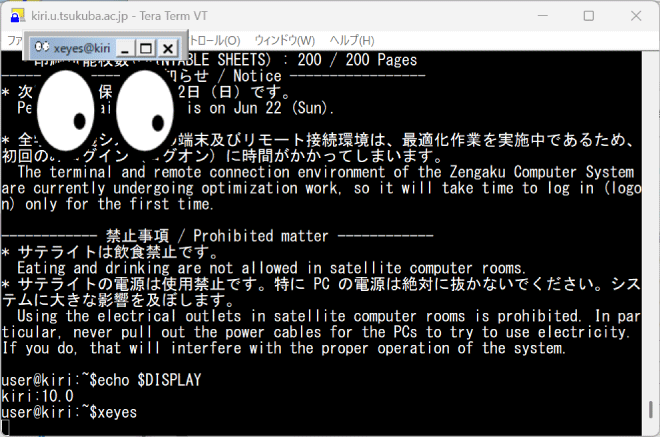The following error message appears on the current satellite terminal when you perform a multiple sign-in to Windows. When you see this error, make sure you are not signing in to another terminal.
This error also occurs when you sign in to the satellite terminal while you are signed in to Windows via Remote Access.
You can forward the screen of a Linux desktop application to your own PC (Windows) via SSH connection.
This section describes the setup procedure in the following environment.
- SSH Host : Linux server on the Internet or intranet
* X11Forwarding must be allowed on the server side.
- SSH Client : Tera Term (Download : GitHub)
- X Server : VcXsrv Windows X Server (Download : SourceForge)
* Or your favorite X server.
First, install Tera Term and VcXsrv in your PC and set up the Tera Term as follows.
- Click [Setup]-[SSH Forwarding…] on the Tera Term menu bar. Then check [Display remote X applications on local X server] in the [TTSSH: Forwarding Setup] dialog box.
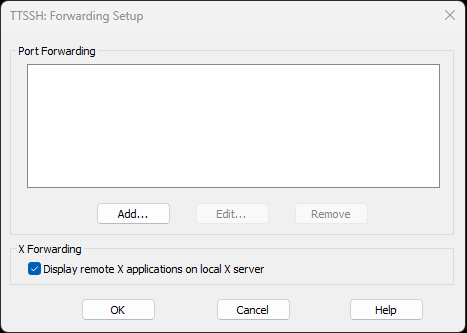
- The following alert dialog box will pop up. Click the [OK] button.
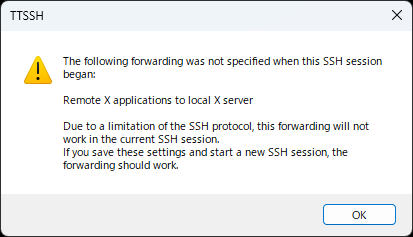
- Click [Setup]-[Save setup…] on the Tera Term menu bar to save the settings.
Next, click the XLaunch icon on the desktop to launch the application and set up as follows.
- Setting 1
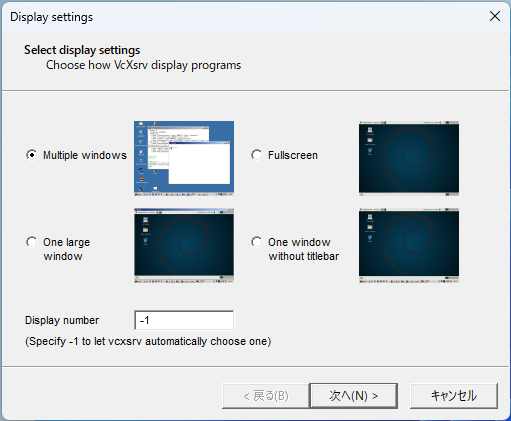
- Setting 2
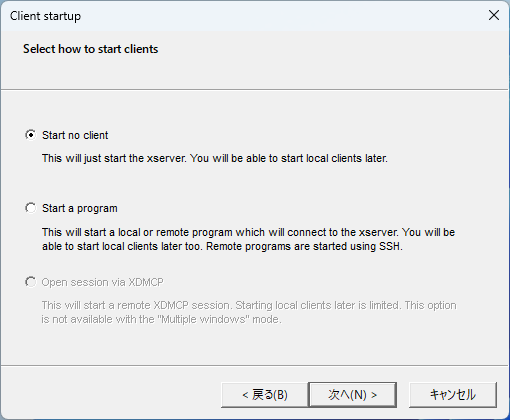
- Setting 3
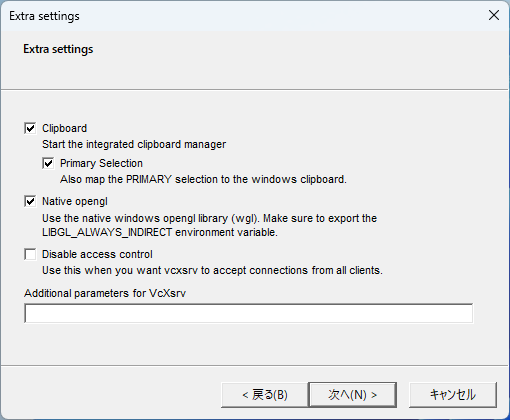
- Setting 4
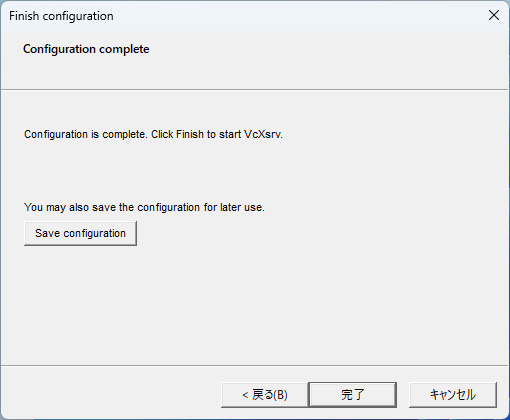
This completes the setup.
Connect Linux server using Tera Term and if the environment variable “DISPLAY” is set to a value, this is normal.
(The left side of the colon shows the host name of the Linux server you are connecting to, and the right side shows the automatically assigned display number.)
$ echo $DISPLAY
kiri:10.0
Below is a screenshot of xeyes.
You can use large applications like Firefox and Mathematica over X11 forwarding. However, it is very slow and not practical.
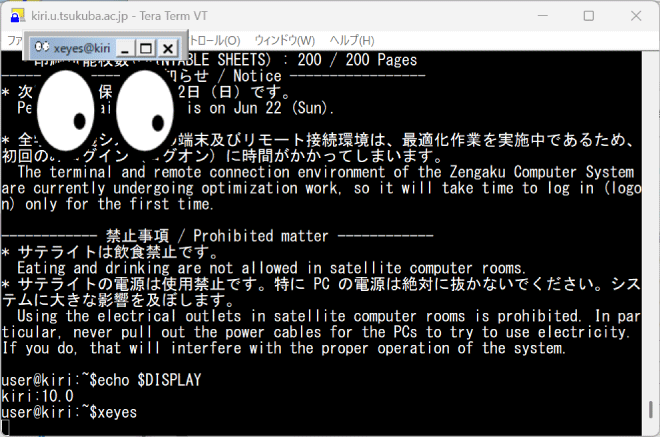
For connections using HTML5, this feature may not work in some environments, such as browsers. In such cases, please use Omnissa Horizon Client.
When Remote Desktop Service try to connect ,
Error.
All desktop sources available on this desktop are currently busy.
is displayed, the number of concurrent users on the Remote Desktop Service server (approximately 30 or so) has been exceeded.
Try again after a while.
For faculty members
– Assignments using a remote desktop service for online classes –
The Remote Desktop Service is intended for temporary use at home and other locations.
The number of users that can be connected at the same time is limited to about 30.
Please instruct students to move the time of use to a different time of day or minimize the time of use.
It is not permitted to access some of our services from remote systems.
For more information, please contact the department that provides the service.
When you want to use Microsoft Office via remote access, please sign in using @u.tsukuba.ac.jp and the password you set on the M365 password setting site, as you do when using the satellite terminal.
You can use the printers in any satellite room. Please refer to Satellite Rooms.
In the new Windows system environment, the initial sign-in is not the end of the desktop environment. The first time you sign in, the icons in the Start menu, the drive name display in Explorer, and the default page settings in your browser may not be in the state they should be.
After signing in for the first time, please sign out and sign in again to start using the system.
By the time you sign in the second time, your desktop environment will be ready.